Paypal
HostBill (Deactivated)Last updated Jun 22, 2018 by HostBill
Overview
PayPal is a global e-commerce business that operates in 190 markets and manages more than 200 million accounts, allowing you to accept online payments in 25 currencies worldwide.
The PayPal module offers all-in-one payment solution that lets you accept credit card, debit card, and PayPal payments.
- Accept .
- Accept PayPal payments.
- No Credit Application, No Monthly Fees
With this module you can also give an option to subscribe for any recurring services you have created. PayPal will automatically charge your clients every billing period and automatically apply its amount to the appropriate invoices in HostBill.
- Enable/Disable Subscriptions in invoices
- Disable One Time payments when subscriptions are available
Activating the module
In order to activate the module login to your HostBill admin panel, go to Settings -> Modules -> Payment Modules, choose PayPal gateway and click Activate.
Module configuration
Once the payment gateway is activated you need to configure it. Please see external articles on how to setup:
Then proceed to filling in all other configuration fields:
- PayPal Email – enter your Email addres used to log into PayPal, this is the only mandatory field.
- Tick if you want to Disable Subscriptions
- If Subscription is available disable One Time Payment
- Terminate Subscription – cancel client subscription if the client’s account is terminated (requires API credentials)
- API Username – required for automated refunds and subscription termination
- API Password – required for automated refunds and subscription termination
- API Signature – required for automated refunds and subscription termination
- Verify PayPal email – requires API details above. With this option on client will be required to provide PayPal email address during order. It will be used during Order: Authorization step.
- Locale – Locale string used in Subscription/Pay now buttons. Example: en_GB, ru_RU
- Enable shipping address – if enabled a shipping address will be sent to PayPal
- Skip email/business verification – if enabled HostBill will not check business email value of callbacks – useful if using more than one PayPal account
- Accept callback with HTTP 500 verify error – sometimes PayPal IPN handler responds with HTTP 500 error even when transaction is valid, when this option is enabled HostBill will accept such transaction
- Disable Explicit TLS – on some hosts, setting explicit tls protocol fails with callbacks with fsocsopen error. Try to disable it here and test callback again.

Setting PayPal Instant Payment Notification
- Login to your PayPall Account and go to My Account → Profile
- Click on the Instant Payment Notification Preferences link under Selling Preferences and then on Choose IPN Settings button
- Enter your PayPal module callback url in the Notification URL input box, callback url can be found on PayPal module configuration page in HostBill
- Check Receive IPN messages (Enabled) radiobox
- Click Save

Enabling automatic refunds
For automatic refunds to work you will need to supply a PayPal API access.
- Login to your PayPall Account and go to My Account → Profile
- Click on the API Acces link under Account Information
- Find and click Request API Credentials, check Request API signature radiobox then click Agree & Submit button.
- Copy your API username, password and signature to HostBill PayPall module settings, and save those changes

FAQ
Question: I’ve enabled the module but it does not display in my client portal.
Answer: This module does not support the currency you attempt to display it in, please use background currency conversion.
Question: Subscriptions are enabled in PayPal module, yet subscribe button not always appear.
Answer: Subscribe button only appears on invoices that have recurring services on it. If customer already subscribed for given service but payment was not yet collected – subscribe button will also not appear.
Disable PayPal Subscription On Service Termination
HostBill (Deactivated)Last updated Feb 13, 2015
To learn how to disable PayPal subscription upon related service termination watch screencast below:
PayFlow Pro – PayPal
HostBill (Deactivated)Last updated Apr 17, 2018 by HostBill
Overview
HostBill supports PayPal PayFlow Pro payment gateway for collecting payments out of the box.
Activating the module
In order to activate the module login to your HostBill admin panel, go to Settings -> Modules -> Payment Modules, choose PayPal PayFlow Pro gateway and click Activate.
Module configuration
Once the payment gateway is activated you need to configure it. Please see external articles on how to setup:
Then proceed to filling in all other configuration fields:
- Partner
- Merchant login
- Username
- Password
All required information can be obtained once you login to your PayPal merchant panel.
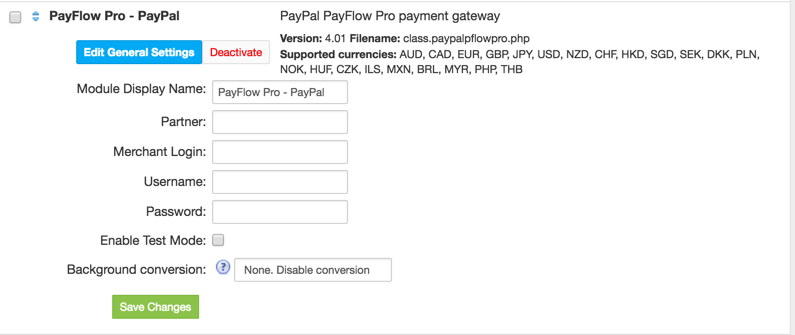
FAQ
Question: I’ve enabled the module but it does not display in my client portal.
Answer: This module does not support the currency you attempt to display it in, please use background currency conversion.
PayPal Express Checkout
HostBillLast updated May 21, 2018 by HostBill
Overview
PayPal Express Checkout payment option gives your buyers a simplified checkout experience that keeps them local to your website or mobile app throughout the payment authorization process and lets them use their PayPal balance, bank account, or credit card to pay without sharing or entering any sensitive information on your site.
HostBill supports PayPal Express Checkout payment gateway for collecting payments out of the box.
Activating the module
In order to activate the module login to your HostBill admin panel, go to Settings → Modules → Payment Modules, choose PayPal Express Checkout gateway and click Activate.
Module configuration
Once the payment gateway is activated you need to configure it. Please see external articles on how to setup:
Then proceed to filling in all other configuration fields:
- Button color
- Button size
- Button shape
- Button label
- Sandbox mode
- Sandbox client ID
- Production client ID
- Sandbox App secret
- Production App secret

All required information can be obtained once you login to your PayPal Dashboard panel.
To get your Client ID and App secret:
- Navigate to My Apps & Credentials and click Log into Dashboard in the top right corner of the page.
- Scroll down to REST API Apps and click the name of your app to see the app’s details. If you don’t have any apps, create one.
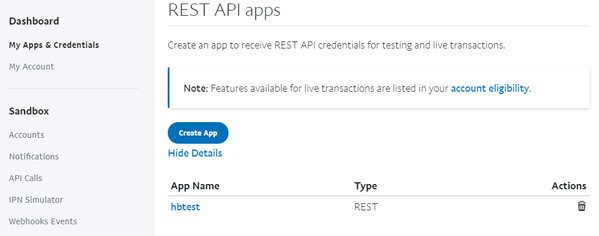
Click the Sandbox / Live toggle to display and copy the “client ID” and “App secret” for each environment.
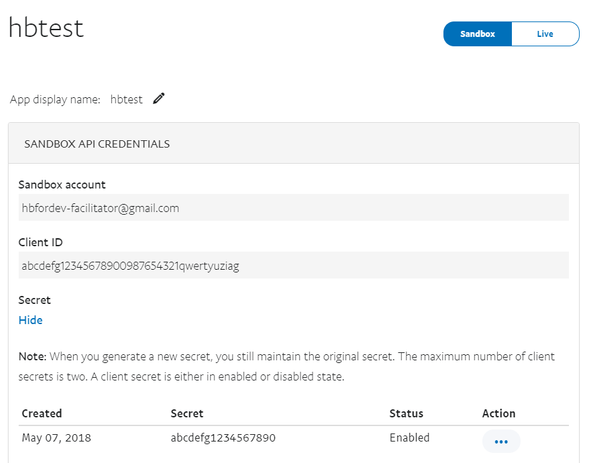
The next step is to create a webhook.
To create the webhook, use the My Apps & Credentials dashboard.
- Go to My Apps & Credentials.
- In the REST API apps section, click the link for the app to which you want to create a webhook.
- In the WEBHOOKS section, click Add Webhook.
- Add the URL for your webhook, which is the callback URL from HostBill PayPal Express Checkout module.
- From the event types list, select “all events”.
- Click Save.
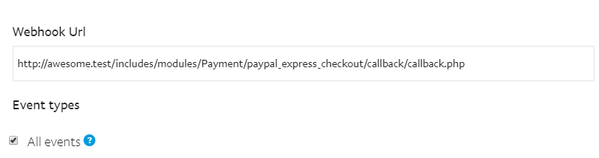
FAQ
Question: I’ve enabled the module but it does not display in my client portal.
Answer: This module does not support the currency you attempt to display it in, please use background currency conversion.
Paypal Website PaymentsPro
HostBill (Deactivated)Last updated Apr 17, 2018 by HostBill
Overview
HostBill supports PayPal Website PaymentsPro payment gateway for collecting payments out of the box.
Activating the module
In order to activate the module login to your HostBill admin panel, go to Settings -> Modules -> Payment Modules, choose PayPal WebsitePayments Pro gateway and click Activate.
Module configuration
Once the payment gateway is activated you need to configure it. Please see external articles on how to setup:
Then proceed to filling in all other configuration fields:
- API Username
- API Password
- API Signature
All required information can be obtained once you login to your PayPal merchant panel.
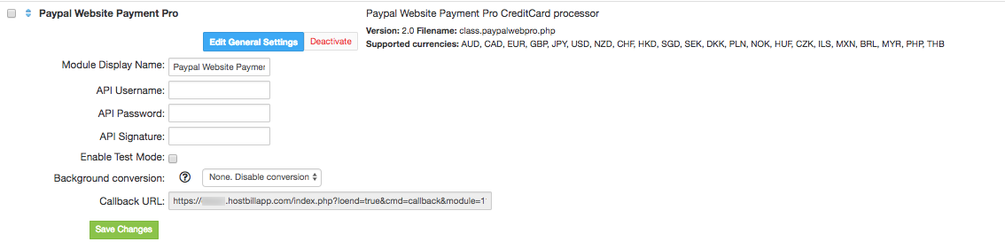
FAQ
Question: I’ve enabled the module but it does not display in my client portal.
Answer: This module does not support the currency you attempt to display it in, please use background currency conversion.